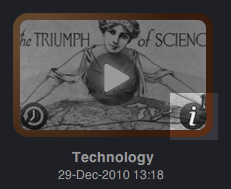 Suppose that you have discovered an interesting RSS feed that you want to add to your evening news. Or perhaps you want more entertainment content on your morning channel and less of the serious stuff. No worries, your channels are fully editable and your modifications will take effect on the following episodes of the channel.
Suppose that you have discovered an interesting RSS feed that you want to add to your evening news. Or perhaps you want more entertainment content on your morning channel and less of the serious stuff. No worries, your channels are fully editable and your modifications will take effect on the following episodes of the channel.
You can modify a channel by clicking on the i button at the lower-right corner of the channel’s icon. This will open the channel’s details inspector.
There are several tabs in the channel inspector:
- Channel – title, description, and episode generation options
- Feeds – news feed assignments and article generation options
- News Caster – news presenter voice, appearance, and background wallpaper.
Channel
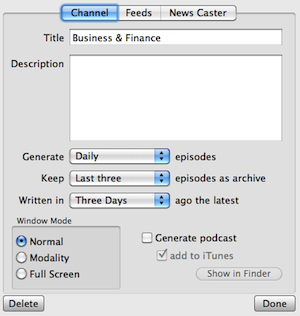
- Title — The channel’s title. This will be displayed in the upper-left corner of the screen when the channel is played.
- Description – Your notes about the channel.
- Generate … episodes — select how often you want the channel’s episode to be generated.
- Keep … episodes — choose how many historical episodes that you want to keep (older episodes are automatically deleted to save disk space.
- Written in … ago the latest – determine how old the articles are to use in this channel.
- Generate Podcast — when checked, an audio podcast will be created along with the channel’s episodes. You can play the podcast with any digital music player that supports MP4 (AAC) format (such as an iPod or an iPhone).
- Add to iTunes — when checked, the podcast will be added in the Podcasts section of iTunes.
Feeds
 The Feeds tab shows the feeds that are used to generate episodes in this channel. You can modify the RSS feed assignments of the channel in this screen. Drag a feed from the Available Feeds list into the News Feed Assignments box to assign it or vice-versa to remove the assignment. You can also use the up or down arrow buttons to assign or remove feeds from assignment, respectively.
The Feeds tab shows the feeds that are used to generate episodes in this channel. You can modify the RSS feed assignments of the channel in this screen. Drag a feed from the Available Feeds list into the News Feed Assignments box to assign it or vice-versa to remove the assignment. You can also use the up or down arrow buttons to assign or remove feeds from assignment, respectively.
Feed assignments also determine how many RSS articles that you want to take from each feed when the channel’s episodes are generated. Select the minimum and maximum number of articles from each feed by clicking on the min/max dials of each feed assignment (note that the min value cannot exceed the max value).
You can also change the order of the feeds by dragging and dropping the feeds within the News Feed Assignments list. Furthermore you can advise News Anchor to aim to collect only a certain total number of RSS articles for this channel via the slider at the bottom of the panel – note that this number is only a hint and the number of articles generated in each episode may differ slightly from this number.
When you modify a channel then it will have a new episode generated when you click on the Refresh button in the tool bar, irrespective of the Generate episodes setting. This ensures that you can see the effect of the changes that you make in subsequent episodes of the channel. Note that older episodes will not be affected by the feed assignment changes.
News Caster
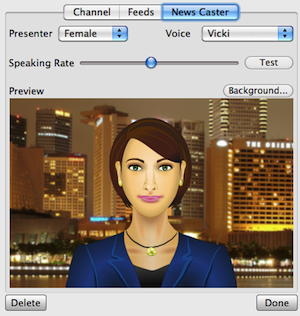 The News Caster tab allows you to choose which text-to-speech voice to use to present this channel as well as the visual appearance of the presenter. All of the text-to-speech voices installed on your system is selectable via the Voice popup menu, including any custom voices that you install. You can also adjust the speed of the presenter’s speech by adjusting the Speaking Rate button.
The News Caster tab allows you to choose which text-to-speech voice to use to present this channel as well as the visual appearance of the presenter. All of the text-to-speech voices installed on your system is selectable via the Voice popup menu, including any custom voices that you install. You can also adjust the speed of the presenter’s speech by adjusting the Speaking Rate button.
The Background button allows you to use a different image for the channel’s background image (wallpaper) from an image file from your collection of pictures.

