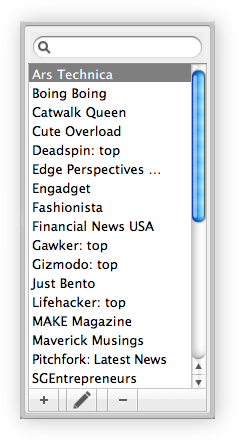 Feed Subscriptions
Feed Subscriptions
The Feed Subscriptions drawer (accessible via the Feeds button in the tool bar or from the Feed Subscriptions option in the View menu) allows you to modify or delete an existing feed. If you have used other RSS aggregator software before, this list should be familiar to you.
To modify a feed, double-click the feed or select it and choose Edit Feed Subscription from the Edit menu in the top menu bar. To remove a feed, highlight the feed and press the button in the keyboard or choose Delete Feed Subscription from the Edit menu.
The feed drawer shows the RSS or Atom feeds that you have subscribed to. You can show this drawer by clicking on the Feeds button in the tool bar or choosing Feed Subscriptions from the View menu.
Dragging an RSS feed into a channel will assign that feed as a source of articles for the channel, if the feed is not already assigned to the channel. Similarly dragging a channel into a feed will assign the channel to the feed if it is not assigned yet.
You can modify a feed subscription by double-clicking on it or select Edit Feed Subscription from the Edit menu in the top menu bar. Pressing the button in the keyboard or choosing Delete Feed Subscription in the Edit menu will remove the highlighted feed.
The search bar at the top of the drawer allows you to quickly find feed subscriptions. Type in a part of a feed’s title to show only feeds with titles containing the text that you entered.
Feed Edit
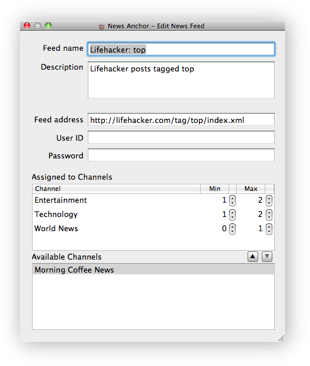 Editing a feed brings up the Edit News Feed panel. You can change the feed’s name, description, and connection details.
Editing a feed brings up the Edit News Feed panel. You can change the feed’s name, description, and connection details.
- Feed name – the title of the RSS feed for your reference. Additionally this name is also shown as the article source when a channel episode is being played.
- Feed address – the web address (URL) of the feed. This needs to refer directly to the RSS or ATOM feed data.
- User ID – the login identity needed to access the feed, leave this blank if the feed is open to the public.
- Password – the login secret credential needed to access this feed if required.
- Assigned Channels – which channels that are currently using this feed as a data source.
- Available Channels – the channels that are not referencing this feed.
Drag a channel from the Available Channels box into the Assigned to Channels box to assign this feed into the channel or vice-versa. Alternatively you can highlight the channel and use the assignment arrow buttons to move channels between the two list boxes. You can also change the minimum and maximum number of articles to take from the feed for each channel. Note that when you assign a channel via this screen then it will be set as the last feed in the channel – if you want to change the order of the feed you can use the edit channel panel.
Next: Editing a Channel.

