The Channel View
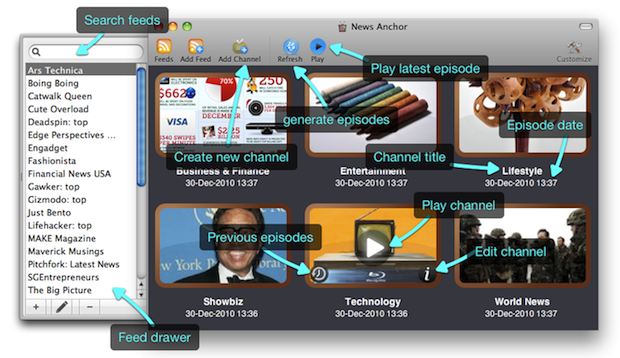
The screenshot above shows the News Anchor data management screen. In this screen you can:
- Play a channel episode.
- Add new feed subscription.
- Create a new channel.
- Modify or delete existing feed subscriptions.
- Modify or delete existing channels.
The Tool Bar
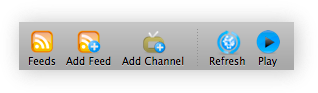
The tool bar is visible in both the Channel View and in the Studio View.
- Feeds – this button opens or closes the feed drawer. In this drawer you can modify or delete your RSS/ATOM news feeds subscription.
- Add Feed – this button allows you to add new RSS or ATOM feed subscriptions as a new source of articles for your channels.
- Add Channel – Adds a new channel which composes articles from multiple feed subscriptions into news show episodes and presented with text to speech.
- Refresh – Fetches news feed data from the Internet and generate new channel episodes when necessary. Note that News Anchor automatically refresh the data and this button is only needed if you want to force-start the refresh cycle.
- Play – Start playing the most recent episode of all channels.
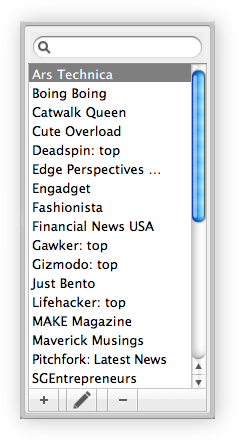 The Feed Drawer
The Feed Drawer
The feed drawer shows the feeds that you have subscribed to. You can show this drawer by clicking on the Feeds button in the tool bar or choosing Feed Subscriptions from the View menu.
You can modify a feed subscription by double-clicking on it or clicking on the pencil icon. Clicking on the minus icon will remove the highlighted feed.
Dragging a feed into a channel will assign that feed as a source of articles for the channel, if the feed is not already assigned to the channel.
This drawer will also appear whenever News Anchor encounters difficulties in fetching the feed’s data from the Internet. The problem feed will display a warning sign icon next to it and clicking on the icon will show you what was the issue.
Studio View
The Studio View is only shown whenever News Anchor is currently presenting a channel episode. In the studio view, you are presented with a virtual news room showing the news anchor character reading the feed articles to you using text to speech technology.
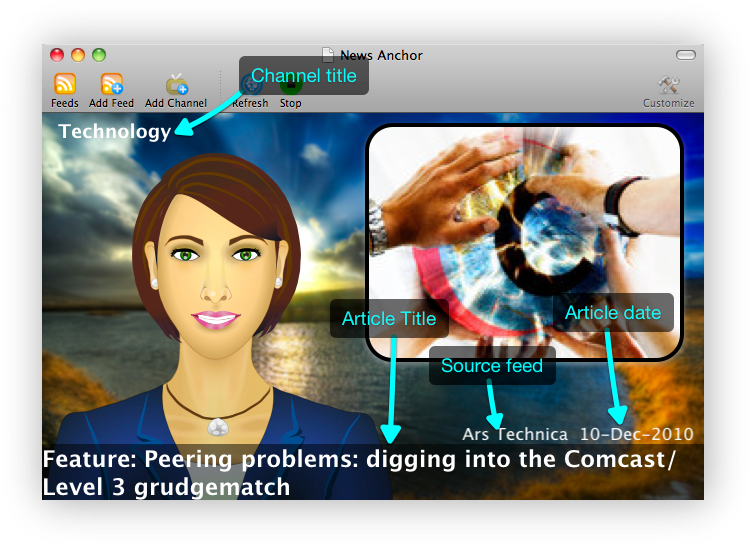
- Channel Title — the title of the channel. You can change the channel title by editing the channel.
- Article Date — the published date of the article.
- Source Feed — the title of the feed subscription of the article currently being presented..
- Article Title — the headline of the article currently being presented.

