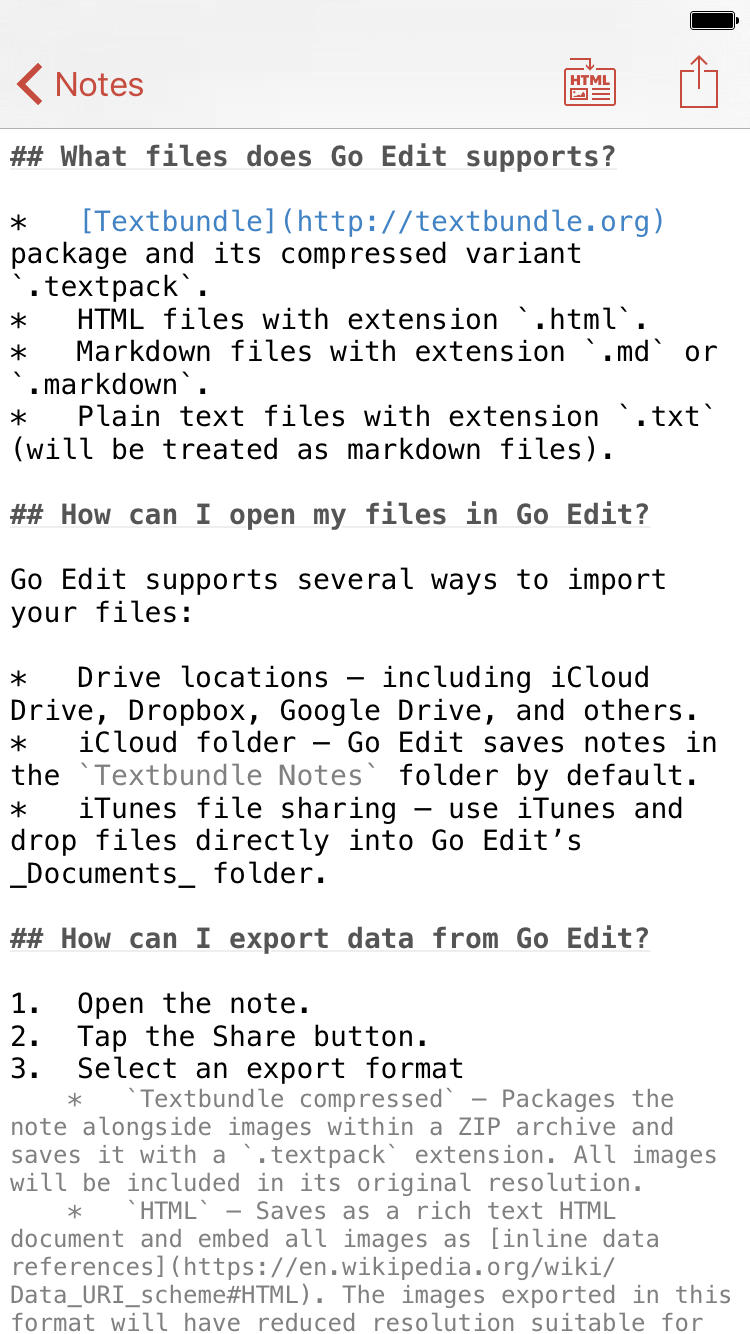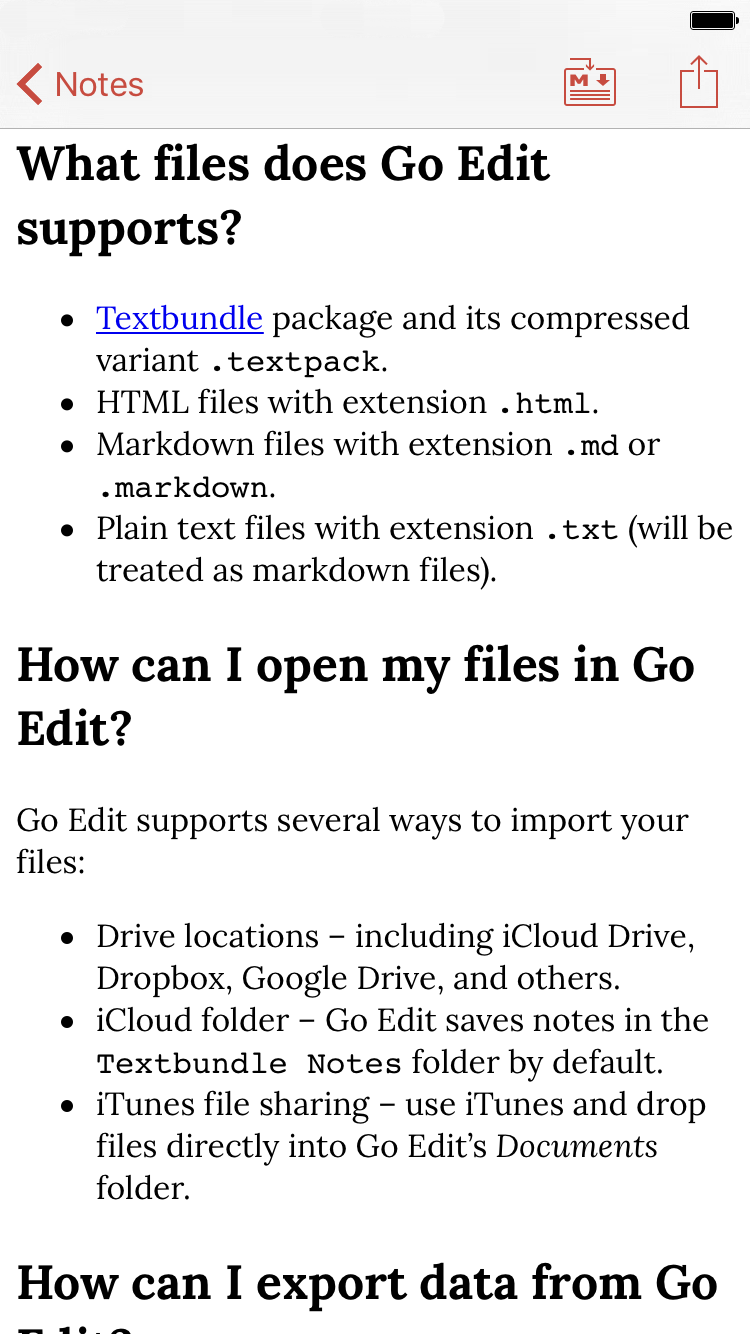Don’t you just love it if you can write documents quickly in markdown but share it to mere mortals in rich text along with embedded images?
Introducing Go Edit. Write in markdown or rich text and easily switch between the two. Add in photos or pictures and Go Edit would happily handle it. When you are ready to share, send your documents in HTML with embedded images that can be opened in any app.
How this is possible? Unlike some other markdown apps, Go Edit uses the standard Textbundle format which binds a markdown or HTML file with its referenced images. These textbundle packages are then synchronized via iCloud so that you can edit them on the Mac using other editors. Upon export, Go Edit weaves photos into the HTML file as inline data references, creating a self-contained file readable in most other applications – so that you don’t need to worry should your friends don’t have a word processor installed on their smartphones.
Go Edit is compatible with all iOS devices – from the smallest iPhone to the humongous iPad Pro.
Edit Markdown Documents
Use the markdown editing mode to quickly enter formatted text. Surround text with *single asterisks* to make them italic or **double asterisks** to make them bold.
When you’re ready to put photographs inside your text, just press the camera button on the toolbar. Unlike many other Markdown editors, Go Edit would happily add images as part of your document.
Edit HTML Documents
If you prefer to see your text formatted in what-you-see-is-what-you-get (WYSIWYG) mode, use the HTML editor to write your notes. The HTML editor also enables you to see embedded images as you edit the document as well as provide access to crop the image or resize it.
Convert between Markdown and HTML
If you can’t make up your mind whether to use Markdown or HTML mode, just switch and see which one you like best. Go Edit allows one-tap conversion between Markdown and HTML. Unlike some other editors that can only go from Markdown to HTML, Go Edit also provides the ability to go the other way – convert HTML documents to Markdown.
Edit Images
Go Edit has built-in image cropping functionality as part of the HTML editor. You can also use other image editor’s functionalities that are exposed via action extensions. For example, you can use Skitch to annotate images in Go Edit.
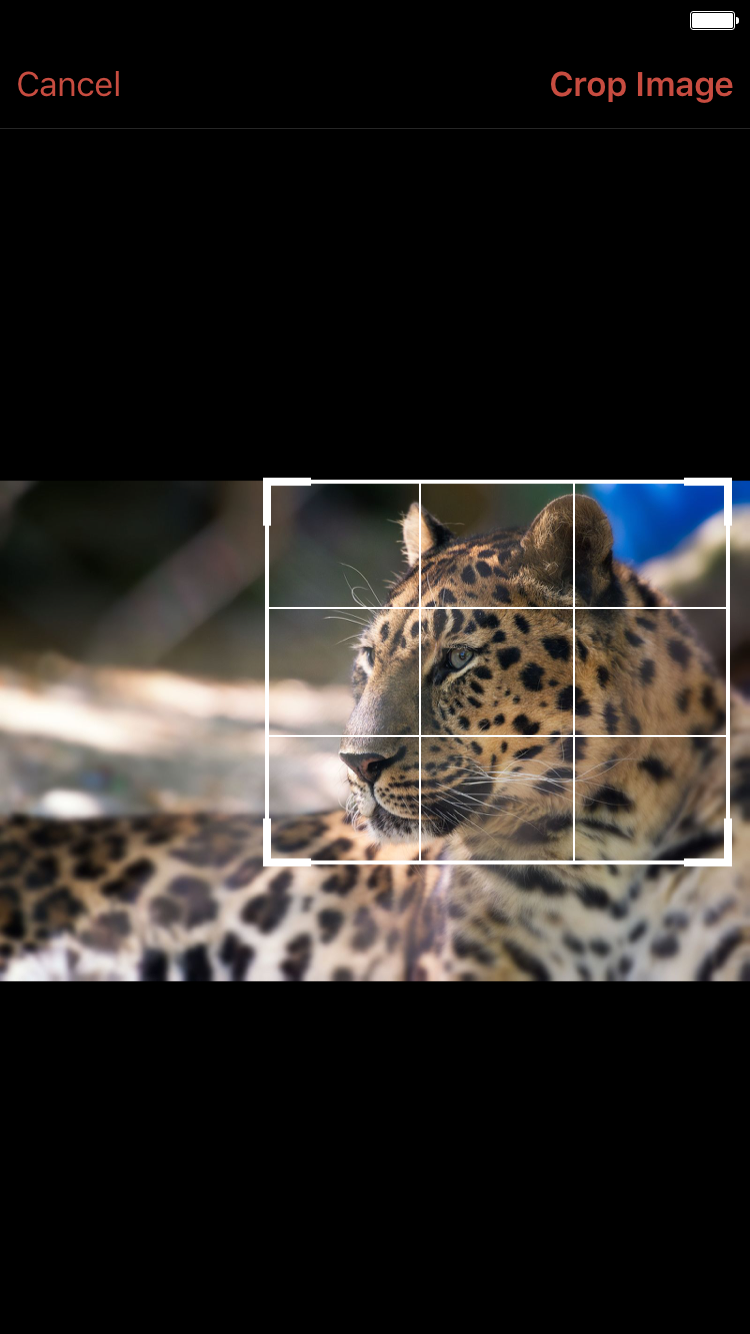
Export Options
You can share your documents from Go Edit in a variety of formats:
- Compressed Texbundle (extension
.textpack). - Self-contained HTML document.
- Plain text (or Markdown) file.
The Compressed Textbundle format can be opened by other users of Go Edit or other applications that supports Textbundle documents. This format is really the HTML or Markdown file packaged along with images inside a compressed ZIP archive. All images in the document are included in its original resolution, hence editable without losing quality.
Sharing to HTML will yield a single self-contained file with images embedded within the file. This provides maximum portability since these HTML files can be opened with any web browser. You don’t need to worry whether the other person you’re sharing with has Go Edit or not. However embedded images would be down-sampled to minimize file size and maximize compatibility (that is, to reduce the memory requirements needed to open the HTML file).
Exporting as Markdown files would exclude all embedded images. This is because there is no practical way to include these images in plain text files. However, remotely referenced images would still be present in as normal in the exported file.
Import Options
Go Edit can open Textbundle, HTML, Markdown, or plain text files. It will easily import files from iCloud Drive, Dropbox, or other cloud providers as well as handle file attachments received from your e-mail. This makes it easy for you to receive notes, edit them, and send it back to your colleagues.
You can also synchronize Go Edit’s own documents via iCloud drive. Hence your notes would always be available in both your iPhone and iPad – or even your Mac.
More Information